It will take you just two seconds to see our prices...
From 6 days
Classroom / Online
-
Please note
This course has been replaced by Microsoft Certified: 365 Endpoint Administrator (MD-102). Access the course page.
Overview

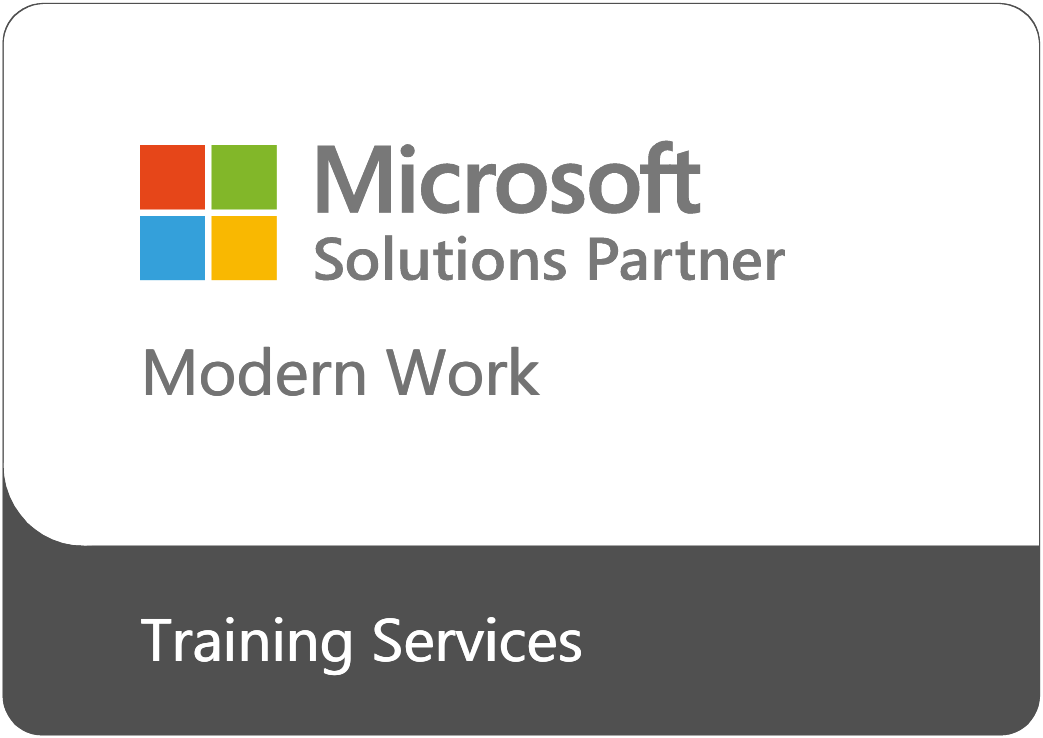
Get the skills and knowledge to become a Modern Desktop Administrator faster on this accelerated and official 6-day course.
Becoming a Microsoft 365 Certified Modern Desktop Administrator Associate, you'll learn to deploy, configure, secure, manage and monitor devices and client applications in an enterprise environment. As well as managing identity, access, policies, updates, and apps. You'll focus cloud services rather than on-premises management technologies.
Your expert Microsoft Certified Trainer will immerse you in official curriculum and hands-on practical labs. You will learn and retain information faster through our Lecture | Lab | Review technique.
Accelerating your path to becoming a certified Modern Desktop Administrator, you'll cover the following topics:
- Installing, updating and configuring Windows 10
- Protecting Windows 10 - authorisation, authentication, permissions and network security
- Maintaining Windows 10 - supporting, monitoring and troubleshooting
- Deploying, managing and protecting Modern Desktops and Devices
You will be prepared for and sit exams MD-100 and MD-101 at the Firebrand Training Centre during the course. This is covered by your Certification Guarantee. Passing both exams will qualify you as a Microsoft 365 Certified Modern Desktop Administrator Associate. This is the prerequisite to attempting the Microsoft 365 Certified Enterprise Administrator Expert course.
Who should sit this course?
If you're looking to develop and certify your skills as a Desktop Admin - supporting modern desktops in an enterprise environment - this course is ideal for you.
Typically, you'll perform installation, configuration, general local management and maintenance of Windows 10 core services. You should be familiar with enterprise scenarios and cloud-integrated services.
To develop as a Modern Desktop Administrator, you must be familiar with M365 workloads and have experience of deploying, configuring, and maintaining Windows 10 and non-Windows devices.
Curriculum
Course MD-100T00-A: Windows 10
- Module 1 - Installing Windows
- Module 2: Configuring Authorisation and Authentication
- Module 3: Post-Installation Configuration and Personalisation
- Module 4: Updating Windows
- Module 5: Configuring Networking
- Module 6: Configuring Storage
- Module 7: Configuring Data Access and Usage
- Module 8: Managing Apps in Windows 10
- Module 9: Configuring Threat Protection
- Module 10: Supporting the Windows 10 Environment
- Module 11: Troubleshooting Files & Applications
- Module 12: Troubleshooting the OS
- Module 13: Troubleshooting Hardware and Drivers
Course MD-101T00-A: Managing Modern Desktops
- Module 1: Modern Management
- Module 2: Device Enrollment
- Module 3: Configuring Profiles
- Module 4: Application Management
- Module 5: Managing Authentication and Compliance
- Module 6: Managing Security
- Module 7: Deployment Using Microsoft Endpoint Manager 1
- Module 8: Deployment Using Microsoft Endpoint Manager 2
- Module 9: Managing Updates for Windows 10
Exam Track
As part of your accelerated course, you'll sit the following exams at the Firebrand Training centre. These are covered by your Certification Guarantee:
Exam MD-100: Windows 10
You'll be tested on the following knowledge and skill areas:
- Deploy Windows (15-20%)
- Manage Devices and Data (35-40%)
- Configure Connectivity (15-20%)
- Maintain Windows (25-30%)
Exam MD-101: Managing Modern Desktops
You'll be tested on the following knowledge and skill areas:
- Deploy and Update Operating Systems (15-20%)
- Manage Policies and Profiles (35-40%)
- Manage and Protect Devices (15-20%)
- Manage Apps and Data (25-30%)
Passing both exams certifies you as a Microsoft 365 Modern Desktop Administrator Associate.
What's Included
The following official courseware, practice papers and exams are all included:
Microsoft Official Courseware:
- MD-100T00-A: Windows 10
- MD-101T00-A: Managing Modern Desktops
Microsoft Practice Exams
Microsoft Official Exams:
- MD-100: Windows 10
- MD-101: Managing Modern Desktops
Prerequisites
You should have the following skills and experience before sitting this course:
- Basic understanding of computer networks and hardware concepts
- Basic understanding of Operating Systems and Application concepts.
- Experience of using the Windows OS.
- Understanding of M365 workloads
- The ability to deploy, configure, and maintain Windows 10 and non-Windows devices
Benefits
Seven reasons why you should sit your course with Firebrand Training
- Two training options. Choose between residential classroom-based and online courses
- You'll be certified fast. With us, you’ll be trained in record time
- Our course is all-inclusive. A one-off fee covers all course materials, exams**, accommodation* and meals*. No hidden extras.
- Pass the first time or train again for free. This is our guarantee. We’re confident you’ll pass your course the first time. But if not, come back within a year and only pay for accommodation, exams and incidental costs
- You’ll learn more. A day with a traditional training provider generally runs from 9am–5pm, with a nice long break for lunch. With Firebrand, you’ll get at least 12 hours/day of quality learning time with your instructor
- You’ll learn faster. Chances are, you’ll have a different learning style to those around you. We combine visual, auditory and tactile styles to deliver the material in a way that ensures you will learn faster and more easily
- You’ll be studying with the best. We’ve been named in the Training Industry’s “Top 20 IT Training Companies of the Year” every year since 2010. As well as winning many more awards, we’ve trained and certified over 135,000 professionals
*For residential training only. Doesn't apply for online courses
**Some exceptions apply. Please refer to the Exam Track or speak with our experts
Are you ready for the course?
Get access to free practice tests for your course Free Practice Test
Course Dates
Sorry, there are currently no dates available for this course. Please submit an enquiry and one of our team will contact you about potential future dates or alternative options.
The contact information you provide, allows us to respond to your query and to contact you about our products and services. You may unsubscribe from these communications at any time. For information on how to unsubscribe, as well as our privacy practices and commitment to protecting your privacy, please review our Privacy Notice.
Which Study Mode is right for you?
City Centre
- Official vendor content aligned to certification
- Focused on getting every student ready for their exam
- Live instructor-led
- Extra hands-on labs & review sessions
- Exam preparation & practice tests
- Certification Guarantee
- Exam voucher included
- Attend nationwide
Online Live
- Official vendor content aligned to certification
- Focused on getting every student ready for their exam
- Live instructor-led
- Extra hands-on labs & review sessions
- Exam preparation & practice tests
- Certification Guarantee
- Exam voucher included
- Attend nationwide
- Extended training days
Residential
- Official vendor content aligned to certification
- Focused on getting every student ready for their exam
- Live instructor-led
- Extra hands-on labs & review sessions
- Exam preparation & practice tests
- Certification Guarantee
- Exam voucher included
- Extended training days
- 24-hour lab access
- Food & accommodation included
- Distraction-free
- On-site testing