How To Add A Certification On LinkedIn
Achieved your certification with Firebrand and want to show it off? This blog will guide you through the process of adding your shiny new digital certification badge onto your LinkedIn profile for the world to see.
Most certification providers now have digital badges which are awarded to students once they achieve certification, they are great for showcasing your skillset to your online networks and proving competency to prospective employers, clients, or to help you get that next promotion.
LinkedIn is the perfect pride of place for these achievements and this blog will give you a step by step guide to filling your digital trophy cabinet today!
So follow this guide and navigate to LinkedIn and you’ll have certifications on your profile in no time!
LinkedIn is the perfect pride of place for these achievements and this blog will give you a step by step guide to filling your digital trophy cabinet today!
So follow this guide and navigate to LinkedIn and you’ll have certifications on your profile in no time!
Adding a Certification to LinkedIn:
1. Click the “ME” Icon located at the top right of your Linkedin homepage.
2. Click “View Profile”
3. If you have previously added a certification badge, then great! Just scroll down to “licences and Certifications” and press + Add.
If you haven't added a certification before then you need to add a Licenses and Certifications section to your profile first.
1. On your profile page click the “Add new profile” button located in your introduction section
Under the background section of the dropdown, click “Licenses and Certifications”
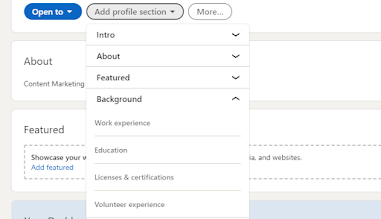
2. Type in your certification information.
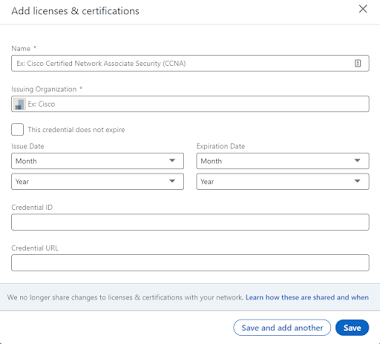
3. Be sure to select the correct authority under the“Issuing Organisation” tab.
4. Click “Save”.
5. Don't forget to share your new changes to your feed and tag @firebrandtraining (You could win a prize).
And that's it! You can sit back with a cuppa and watch the job offers roll in, thank us later!
And that's it! You can sit back with a cuppa and watch the job offers roll in, thank us later!
