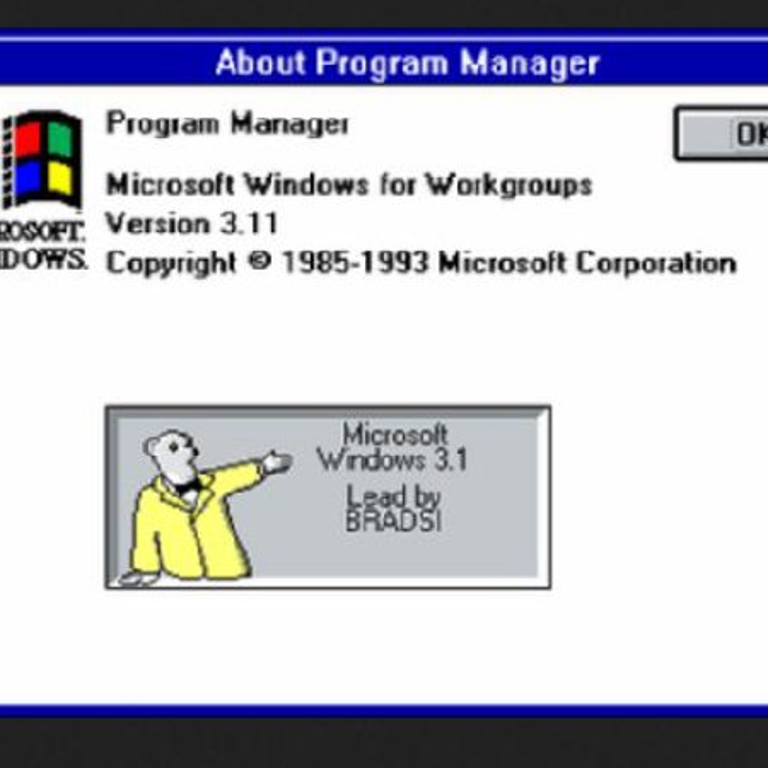10 Unexpected Microsoft Easter Eggs
Microsoft Bunny, teapots, surfing... The tech giant sure loves Easter eggs!
Pop culture is full of unique Easter eggs, secret references and witty messages for die-hard fans to uncover.
But did you know that giant tech companies also have a knack for including many Easter eggs in their products?
In our previous article, we covered the 10 Most Creative Easter Eggs in the Tech Industry. But, if that didn’t fully satisfy your Easter egg-hunting needs, take a look at what one of the biggest names in computer history, Microsoft, has left for its fans!
1. Microsoft Bear
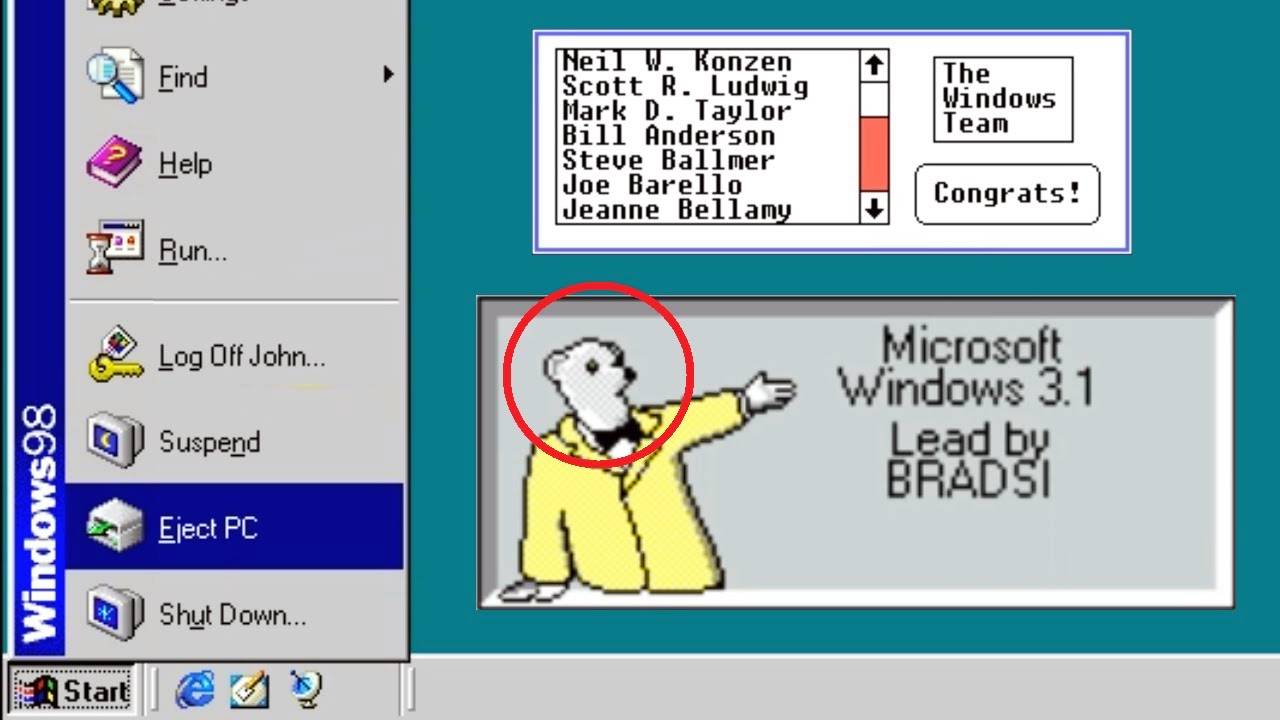
Back in the early 1990s, the Windows 3.1 team used a teddy bear for its work mascot. It was inspired by a developer who used to bring his fluffy toy to the office.
But the Microsoft Bear is also referenced in various Easter eggs, the most notable appearing in the product credits of Windows 3.1.
The About Program Manager screen shows an illustrated bear who introduces the development team. The bear reveals their aliases: BILLG, STEVEB, BRADSI, and T-BEAR.
2. Secret Pinball

Word '97 has a secret pinball game that you can access by typing out “Blue” in a document. You then add a blue colour to the font and insert a space. Finally, press Ctrl/Shift in the About Microsoft Word screen while clicking the app icon.
You’ll get a basic pinball game with a dark background on the left side of your screen and developer credits on the right. The flipper buttons are M and Z, and the exit button is Esc.
It’s also possible to launch the game in Windows '98 and '95. This hidden pinball game may not help you regarding productivity, but it’s undoubtedly a blast!
3. Microsoft Bunny
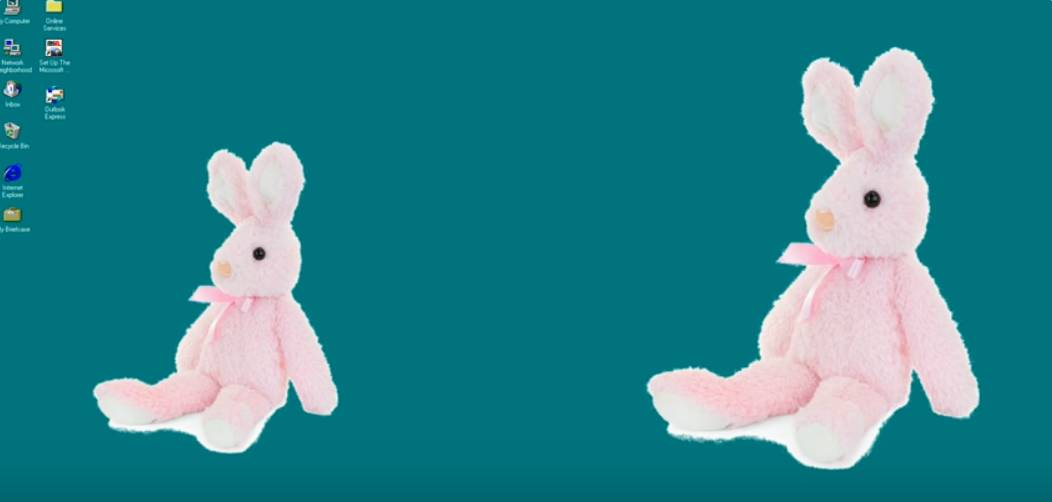
If you’re out on an egg hunt, it’s good to know that Microsoft loves its animal mascots! Other than the bear, you’ll be able to find some cute bunnies, this time in Windows '95.
The bunnies actually reference the Windows '95 transition. There are two of them — a 16-bit and a 32-bit version. You can find an exported function in krnl386.exe, and it’s named after a bunny (BUNNY_351).
What’s more, this little critter was also the icon for rumor.exe a.k.a. the Microsoft Party Line.
4. ASCII Star Wars

Even the biggest Star Wars fans may not know that versions of Windows with Telnet and a command line can run a rather bizarre command prompt. That includes Windows 10, Vista, 8, and 7.
With Telnet enabled, launch the command prompt and enter “telnet towel.blinkenlights.nl.” Then, prepare some popcorn and get ready to watch a unique take on Star Wars IV, created entirely in ASCII characters!
5. Care for Some Tea?
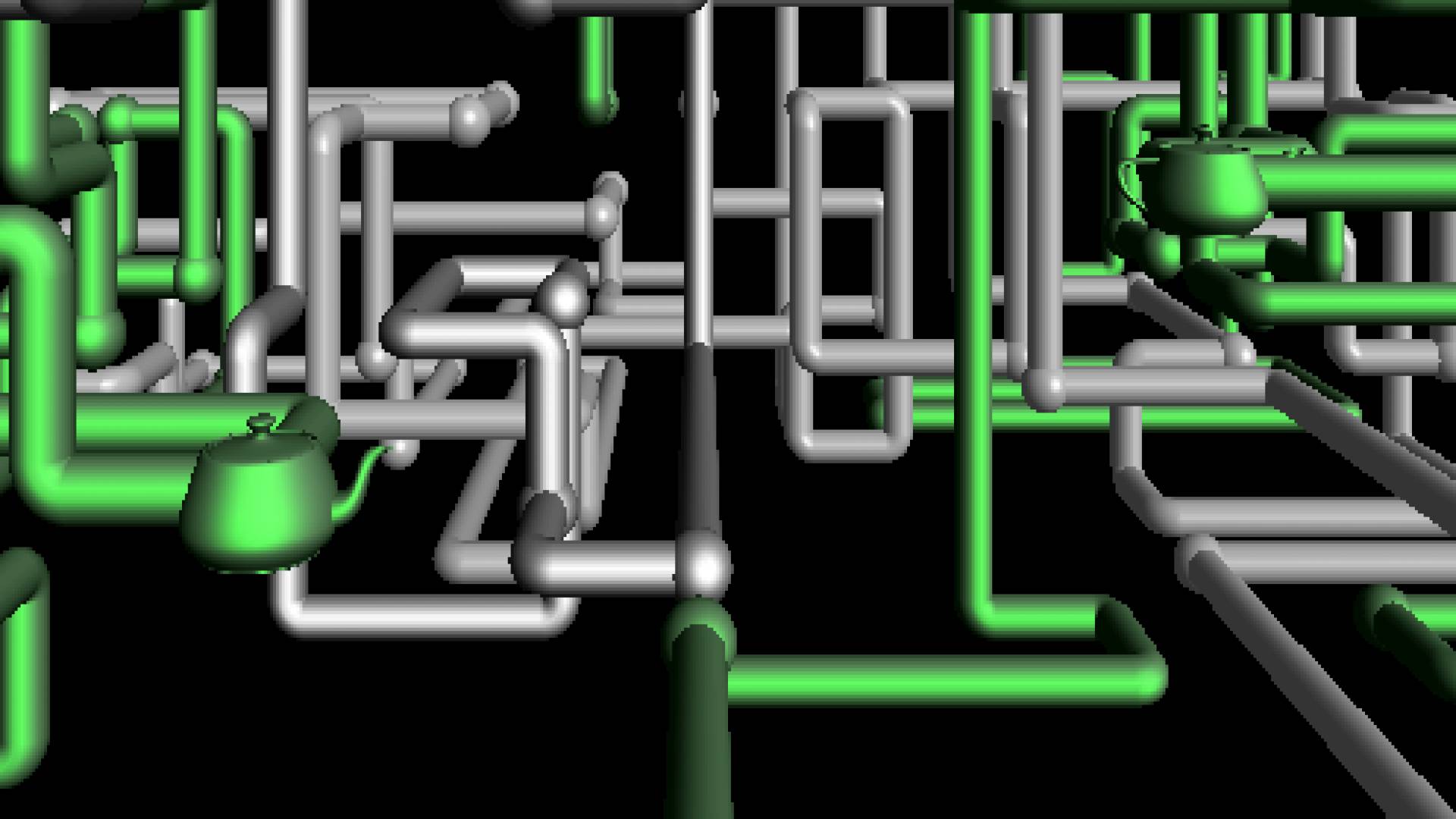
If you’ve got a soft spot for old Windows screensavers, it may be time to revisit the classic 3D pipes option.
The pipe screensaver in Windows '95 can randomly display a Utah teapot. These pots are programmed to pop up on the pipe joints. However, you’ll have to adjust some detailed settings if you wish to see them.
First, open Properties and access the screen saver settings. Select the 3D Pipes option and tweak the settings. Select multiple pipes and choose the traditional option with mixed pipe joints and set the resolution to maximum. After that, pick the solid texture and press “OK.”
Finally, you can check out the screen saver and look for some hidden teapots!
6. Hilarious Office Tips
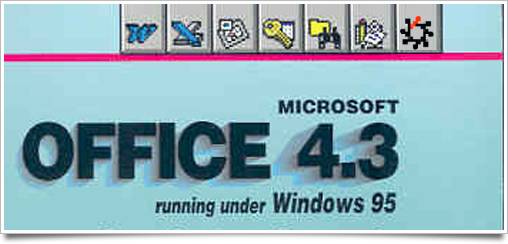
In Office 4.3, the Assistant can display various tips for using the programs. Most of these are informative and contain multiple instructions.
However, the Microsoft team got a little too creative in this version of the software. They included some unusual daily tips.
The users had to enable the Assistant and reopen Word a few times to find them. Then, all sorts of weird tips would appear, including “It's never too late to learn to play the piano” and “You can hurt yourself if you run with scissors.”
7. The Epic Dev Hunter Game

You’ll find one of the greatest and sneakiest Easter eggs within Microsoft Excel 2000. It’s a 3D game called Dev Hunter, and it was based on Spy Hunter — an arcade classic.
The spy/racing game requires DirectX and may not be supported with some versions that contain upgrades.
It takes a while to locate the game, but if you’re interested, first you have to open a new file and navigate to row 2000. Look for the WC column and press the cell for WC 2000. Hold down Space and Shift to highlight this row.
Press Ctrl, Alt and Shift while clicking on the app logo (upper-right corner of the window) and the game will launch into full screen!
Dev Hunter provides some classic racing action, with controls for shooting and spilling oil out of your vehicle.
8. Xbox One X-Etching

This egg is quite unique because you won’t be able to find it in a game or app. It’s possible that it would have stayed hidden had someone not randomly found it while dismantling their Xbox One X.
If you take a look at the inside of the console, you’ll see an absolutely brilliant etching in one corner of the circuit board!
The image shows the iconic Master Chief from Halo mounting a scorpion. It’s a fantastic reference to the code name of this Xbox console (Project Scorpio). What’s more, in Halo, the tanks used by the Master Chief are called Scorpions.
9. Let’s Surf
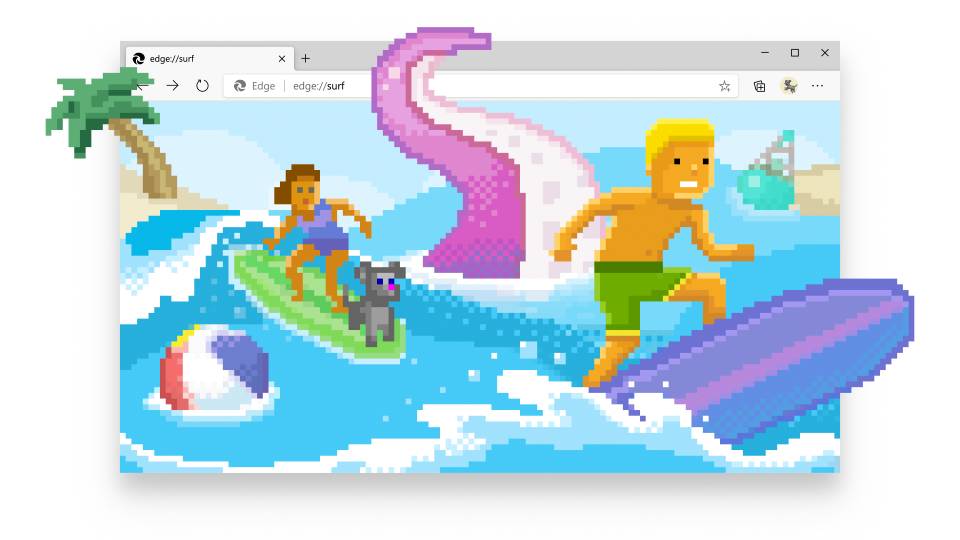
Recently, Microsoft released a secret surfing game in the Edge browser. It looks similar to the iconic SkiFree game that the company made in the 1990s.
The new game was included when Microsoft was promoting a revamp of its Internet Explorer/Edge logo. It’s available in the browser’s Canary version. You can launch it by making four collections and naming them “S.U.R.F.”
Simply paste “edge://surf” in the address bar, and you’ll get to play the game in three different modes. That includes Zig Zag, Time Trial, and Let’s Surf.
10. God Mode

Last but not least, God Mode is a secret shortcut that you can use in systems like Vista and Windows 10. This all-powerful Easter egg will allow you to open the Master Control Panel: all options from the Control Panel will be displayed in one folder.
You’ll need to set up a new folder and rename it to “GodMode.{ED7BA470-8E54-465E-825C-99712043E01C}” to launch it.
P.S. Can you spot the Firebrand Easter egg in this blog? 😉
(Photos: Microsoft Blog, Endgadget, Ionos, The Science Elf YouTube)