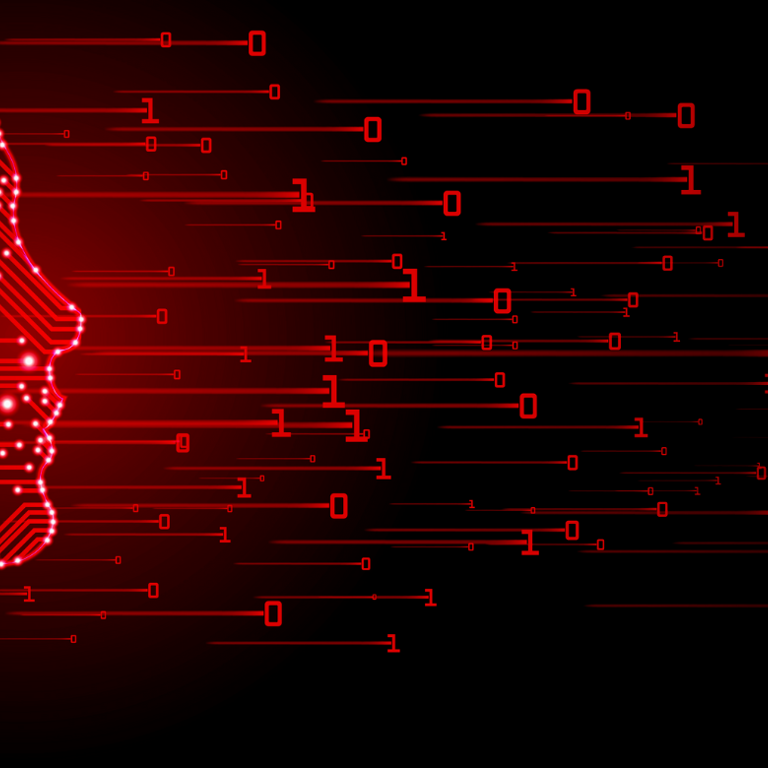Infographic - How to use Family Safety on Windows 8

By Sarah Morgan
The internet is completely loaded with content and information that is both entertaining and educational for children. Kids now-a-days have access to almost a limitless amount of resources beyond what we ever had when we were their age, and beyond what their grandparents will ever understand. But as with most things, it comes with a dangerous side to it too.
In a recent report by Internet Filter Review, it was found that nine out of ten 8 to 16 year-olds have viewed porn and that the average child is 11 when they see their first pornographic image. Other dangers to the impressionable minds of minors include cyber-bullying, dangerous contacts, viruses and trojans which can steal all your information. So it comes to no surprise that most parents need a little more control to make sure their child is safe from the dangers of the internet.
In Windows 8, the name Parental Controls has become ‘Family Safety’, which includes some improvements over Windows 7 and gives ‘booring’ parents a bit more control.
This infographic shows you how to use Family Safety, a brand new feature in Windows 8. You’ll learn how to set a curfew, prevent violent games being uploaded and restrict access to sites deemed inappropriate for minors.
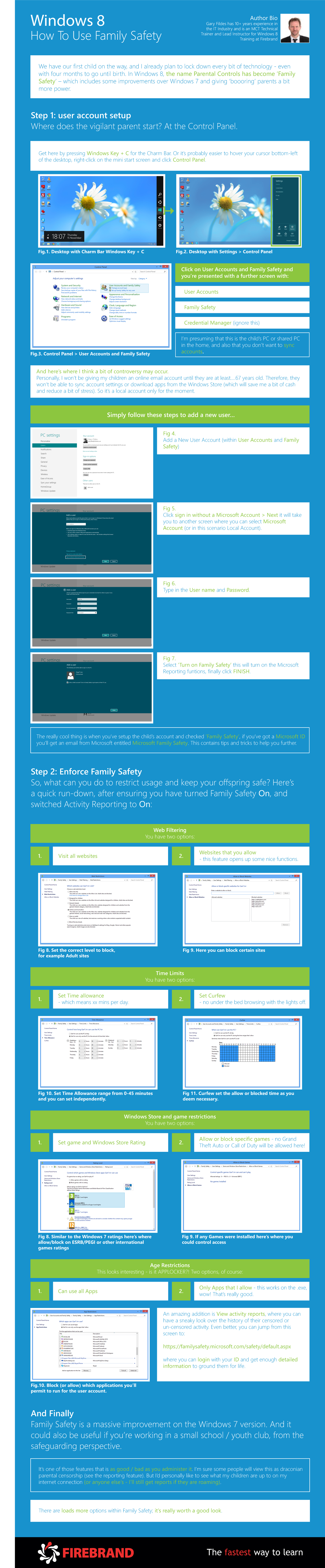
The content was created by Gary Fildes, Windows 8 Microsoft Certified Trainer (MCT) for Firebrand Training. You can also read his full article - How to use Family Safety on Windows 8
About the Author:
Sarah writes for Firebrand Training on a number of IT related topics. This includes exams, training, certification trends, project management, certification, careers advice and the industry itself. Sarah has 11 years of experience in the IT industry.
Sarah writes for Firebrand Training on a number of IT related topics. This includes exams, training, certification trends, project management, certification, careers advice and the industry itself. Sarah has 11 years of experience in the IT industry.